Zoho ASSIST Solutions
Instant Remote Support Software. Unattended Remote Access Software.
Zoho Assist is cloud-based remote support and remote access software that helps you support customers from a distance through web-based, on-demand remote support sessions. Set up unattended remote access and manage remote PCs, laptops, mobile devices, and servers effortlessly.
Zoho Assist Features
Remote Support
Security
Video and Voice Chat
Unattended Remote Access
Rebranding
Schedule Support Sessions
Integration Possibility
Two Factor Authentication
Instant Chats and File Transfer
Screen Sharing and Session Recordings
Email Templates and Notifications
Zoho Assist is The Best All-in-One Remote Access and Support Solution for SMEs
Remote Support
Zoho Assist Provides Simultaneous remote support sessions with Inexpensive pricing. You can safely send files from your computer to your customer’s PC using the unlimited support feature, and stay connected through a chat window during an instant remote access session.
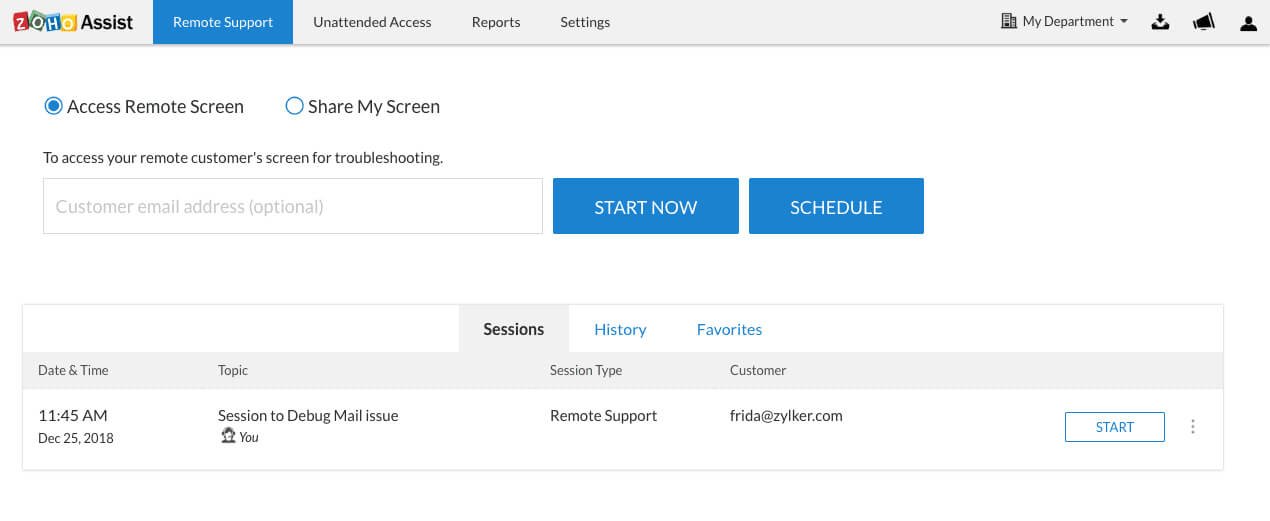
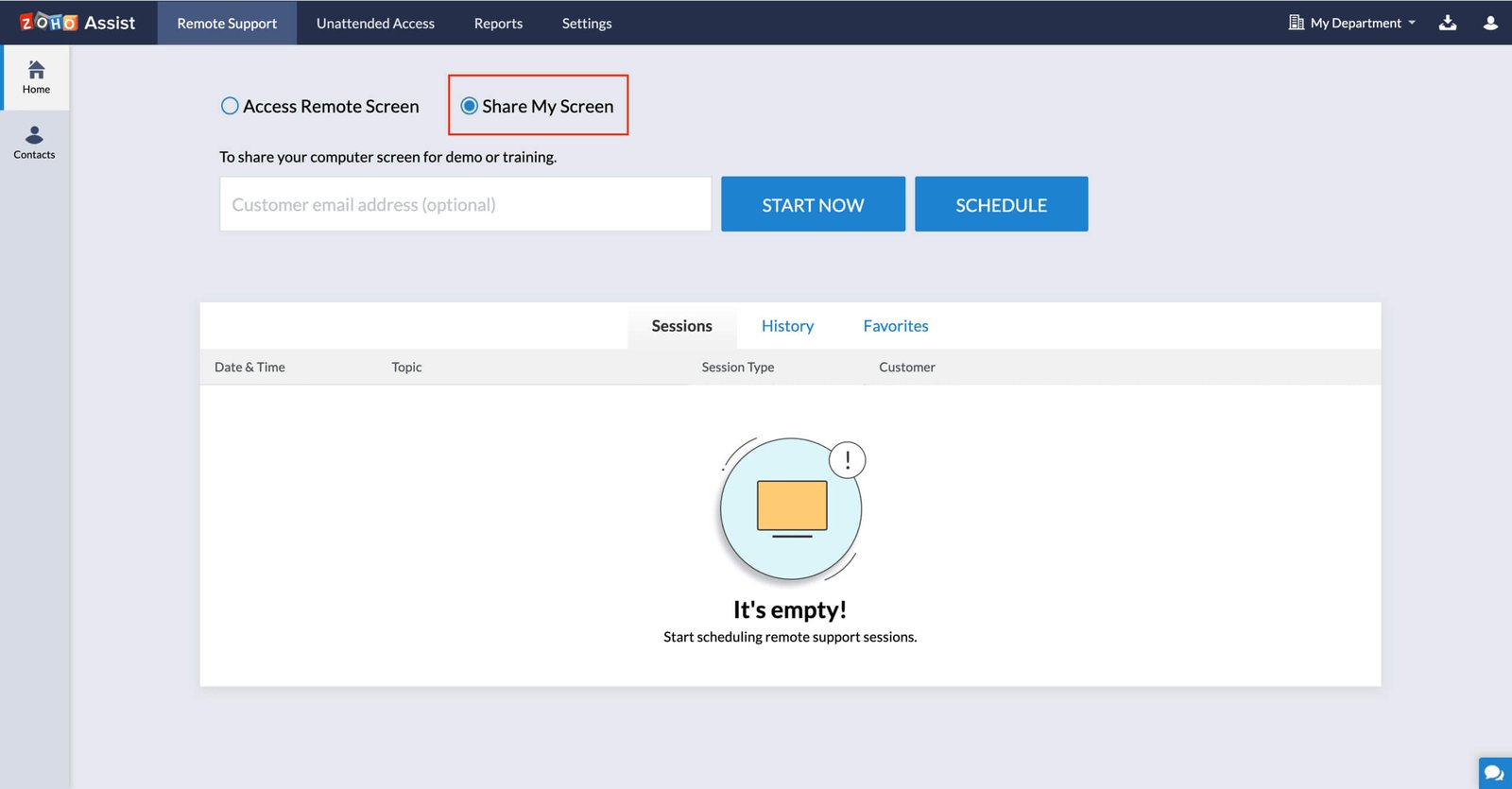
Screen Sharing and Session Recordings
The screen sharing feature lets you organize sessions, swap screens, and communicate with customers in real-time during meetings, demos, and training. Instantly share your screen across several devices and operating systems.
Integration Possibility
Zoho Assist integrates with popular help desk applications including Zoho Desk, ITSM, Service Desk Solutions, ZenDesk, and G Suite. These allow you to connect with remote clients and make troubleshooting much easier.
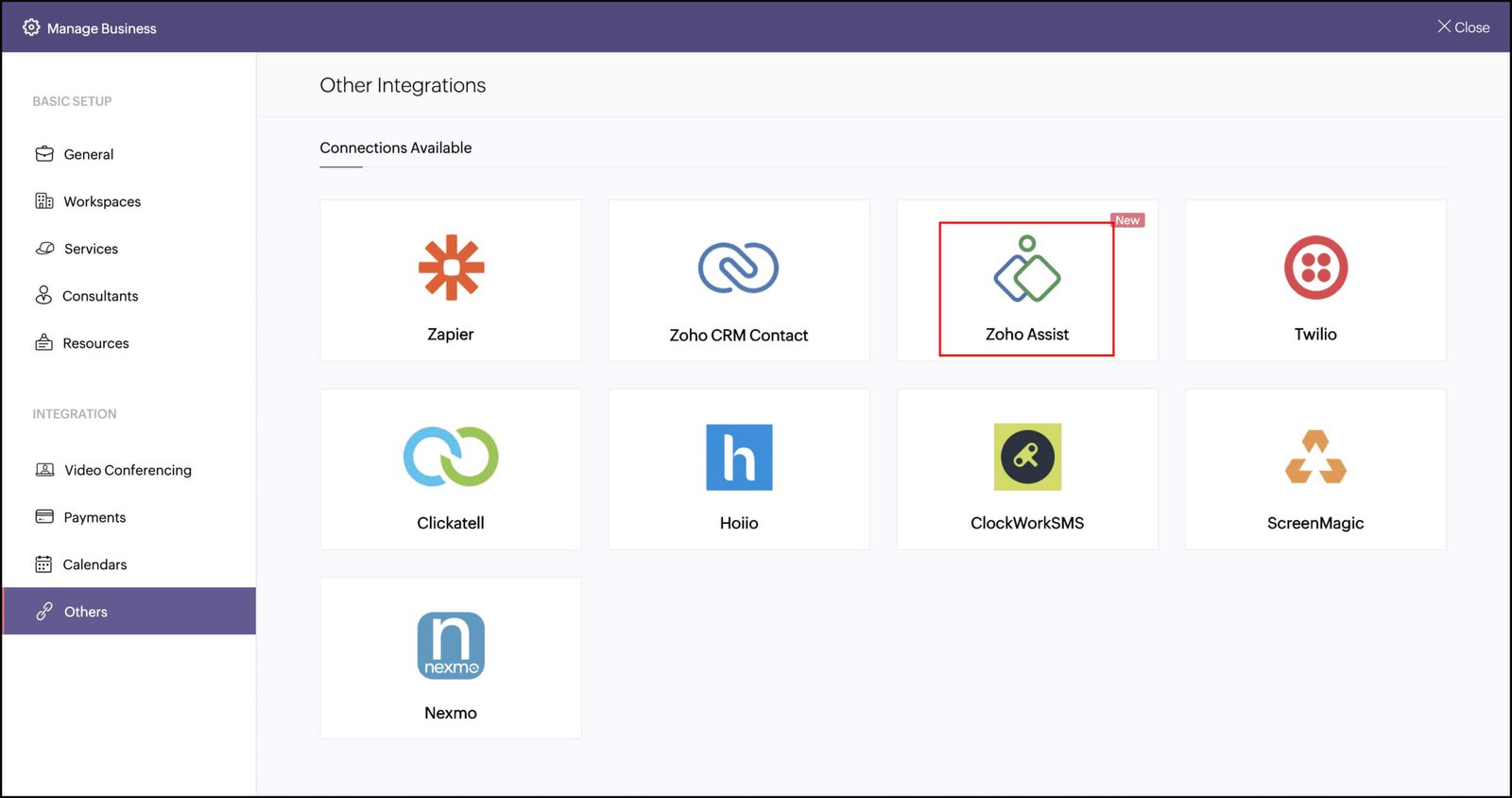
Zoho ASSIST Solutions
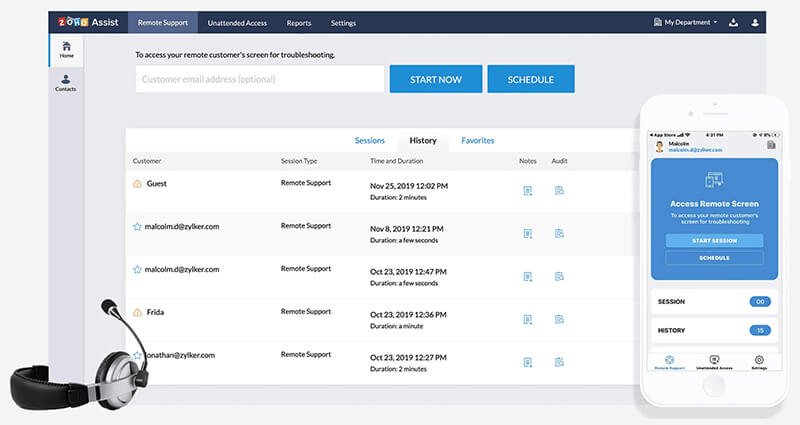
Initiate an on-demand or scheduled support session, share your screen, and manage your contacts with remote support in Zoho Assist. Get started today with highly rated, secure, and affordable remote assistance software.
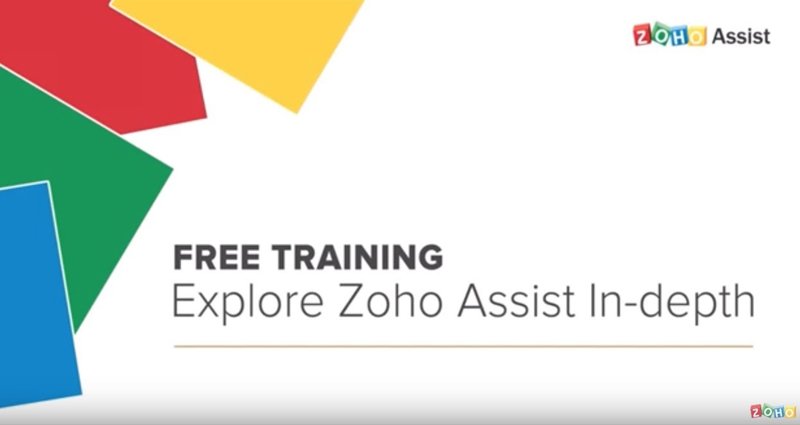
Configure, manage, troubleshoot, and establish control over your remote assets quickly using Zoho Assist’s Unattended Remote Access tool. Easily set up computers for remote desktop connections using bulk deployment options.
Zoho Assist Pricing Plan
Get The Best-In-Class Remote Support Platform At An Affordable Price
Standard
- File Transfer
- Multi Monitor Navigation
- Send Ctrl+Alt+Del
- Reboot and Reconnect
- Session Transfer
- Import Google Contacts
- Custom Report
- Screen Capture
- Zendesk Integration
- 2 simultaneous Sessions
- Voice chat
Professional
- Mobile Apps (iOS, Android)
- Schedule Sessions
- Screen Sharing
- Session Notes
- Custom Email Templates
- Rebranding
- Advanced Reports
- 4 simultaneous Sessions
Enterprise
- Departments
- Session Recording
- Service Queue
- Session Audit
- Remote Printing
- Video Chat
- Contacts Management
- Annotation
- Customer Widget
- Custom Domain Mapping
- 6 simultaneous Sessions
Standard
- File Transfer
- Multi Monitor Navigation
- Send Ctrl+Alt+Del
- Reboot and Reconnect
- Session Transfer
- Import Google Contacts
- Custom Report
- Screen Capture
- Zendesk Integration
- 2 simultaneous Sessions
- Voice chat
Professional
- Mobile Apps (iOS, Android)
- Schedule Sessions
- Screen Sharing
- Session Notes
- Custom Email Templates
- Rebranding
- Advanced Reports
- 4 simultaneous Sessions
Enterprise
- Departments
- Session Recording
- Service Queue
- Session Audit
- Remote Printing
- Video Chat
- Contacts Management
- Annotation
- Customer Widget
- Custom Domain Mapping
- 6 simultaneous Sessions
Zoho Assist Frequently Asked Questions
After accepting the invitation to an attended remote support session, your customer must install a run-time application on his or her computer. During the remote session, your remote customer can renounce remote control or screen sharing at any time.
Yes, it is possible. To update your Google contacts, go to Settings > Remote Support > Contacts > Google > Import.
The amount of sessions is determined by your selected pricing plan. In the Free Plan, you can operate up to one simultaneous session, two simultaneous sessions in the Remote Support Standard Plan, four simultaneous sessions in the Remote Support Professional Plan, and up to six simultaneous sessions in the Remote Support Enterprise Plan.
Yes, it is completely safe. Zoho Assist transmissions are encrypted with SSL/256-bit AES utilizing Industry Standard Security standards. This is the same standard that is used in Online Banking and Payments.
Go to Manage Subscription > Change Plan > FREE > Downgrade after logging in to your account. Your account will now be reduced to the free plan, and you will receive an email notification.

